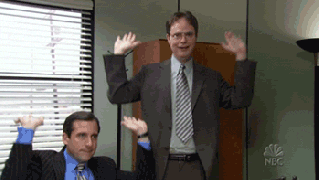Folder that automatically shrinks images (Mac)

I now have a folder on my Desktop that I can drag images into and have them automatically get copied to another folder and resized down to something reasonable. It's amazing! It's great that phone cameras have become better and better, but if you need to email someone a few images you're now sending them a 10-30MB email! Opening them all up to resize is a pain.
Magic in action
All I did here was drag images in, no further work was required to make this happen.
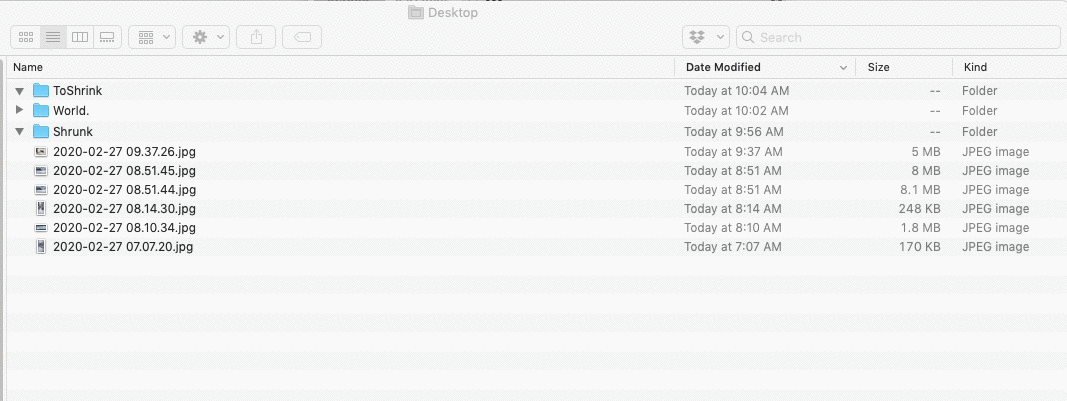
Prerequisites
- You must have a Mac (sorry).
Procedure
Step 1: Make two folders on your Desktop.
You're going to need two folders: one for images you want to shrink, and another for images that have been shrunk. I named mine ToShrink and Shrunk. I find the Desktop super convienent, it can be wherever you like.
Step 2: Open up Automator.
It's built into your Mac, it has a friendly Robot icon. You can run it by opening Spotlight (magnifying glass in the top right) and typing Automator. From the top menu, choose File, and then New.
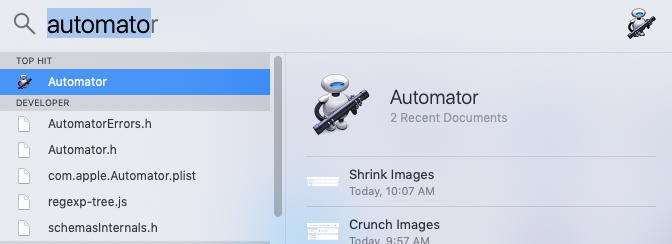
Step 3: Select "Folder Action" as your document type.
This means that Automator will automatically run when you drag things into that folder. Ideal!
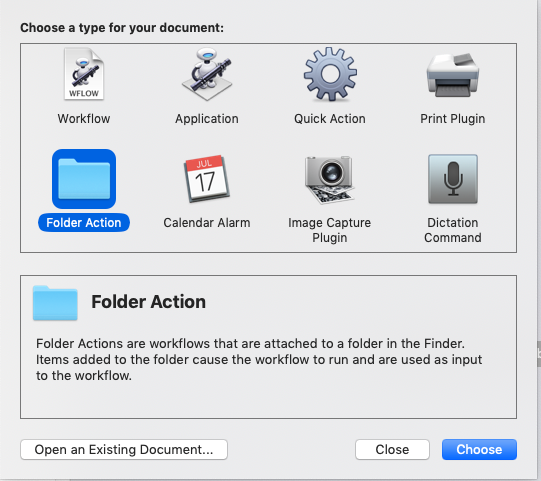
Step 4: Specify the folder that should trigger the automation.
Automator needs to know which folder should fire the automation. From the "Folder Action receives files and folders added to" dropdown, choose the ToShrink folder you created.
Step 5: Select the "Scale Images" action.
Select "Scale Images" in the center pane and drag it to the right. When you do so, Automator will prompt "This action will change the image files passed into it..." and offer to copy the images so you don't modify the originals. Select "Add".
Step 6: Configure the actions.
- In the Copy Finder Items action that's added at the top of the right-hand pane, select your Shrunk folder.
- In the Scale Images action, change the "To Size" to something a bit larger. I've gone with 1000px.
My setup looks like this:
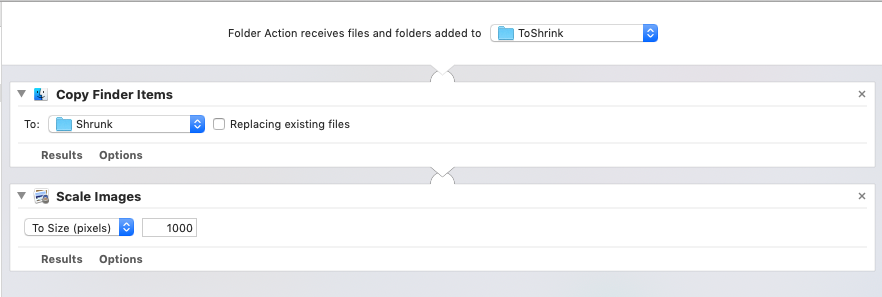
Step 7: Save and test.
Use Command+S to save your automation. I named mine shrink-for-email, but you can do whatever.
Now drag some images into it :).
Conclusion